Limits: Types and Max impressions per minute
Overview
Step 1. Go to Create campaign → Scroll down to the limits section.
Step 2. Choose the Limit type.
- Money limit:
Step 3. Fill in Hourly, Daily, or Total limit
Step 4. Select date range.
Step 5. Use Weekly limits if needed.
- Clicks limit and Impressions limit
Steps 3–5. Fill in Hourly, Daily, or Total limit, select date range, use Weekly limits if needed.
Step 6. Enter the maximum impressions per minute if needed.
By completing these steps, you can flexibly manage your campaign limits.
Guide
Step 1
You can set limits on the Create campaign page. Please scroll down to the limits section:
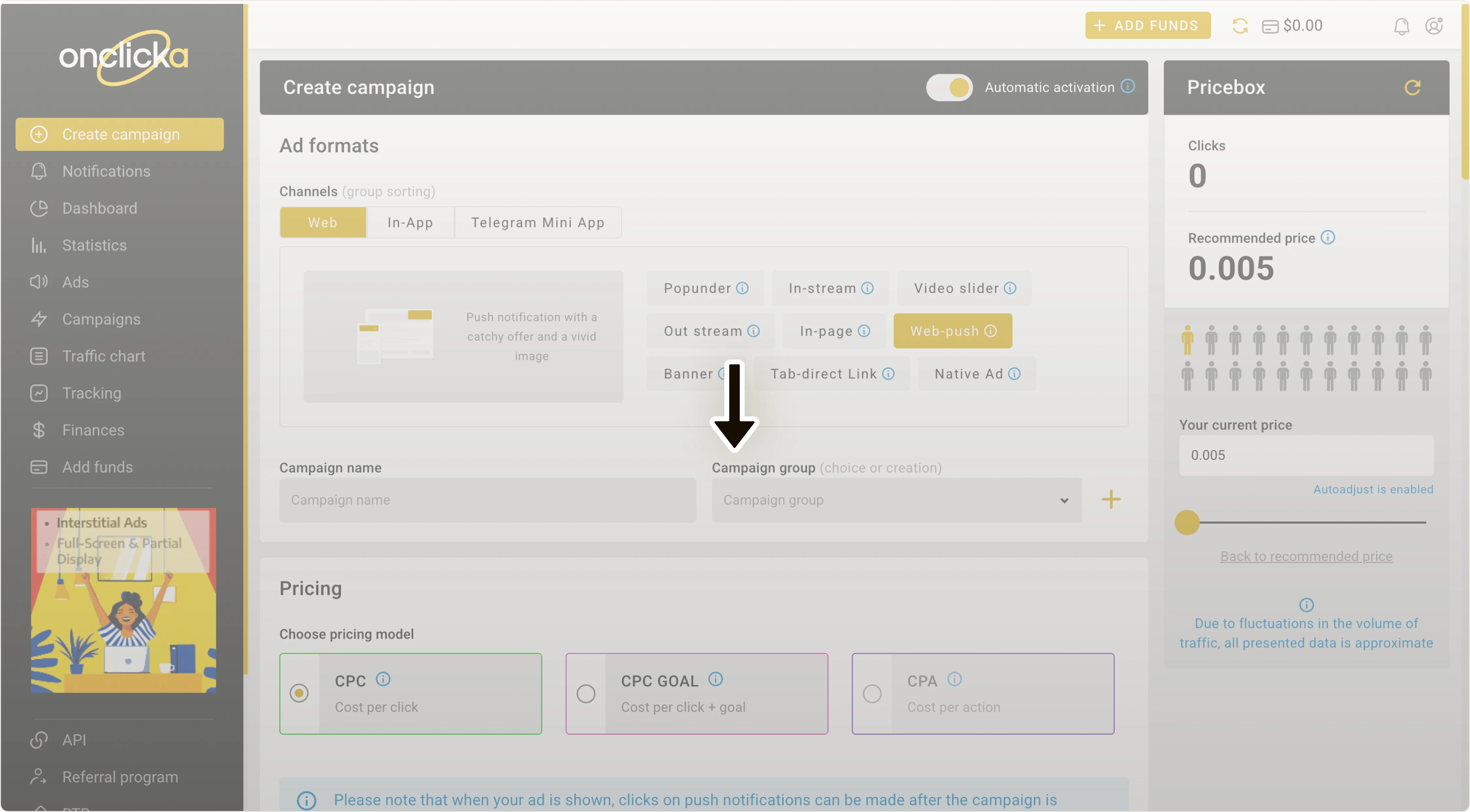
Step 2
Select the limit type. Here, you can choose between setting limits on either Money, Impressions, or Clicks:
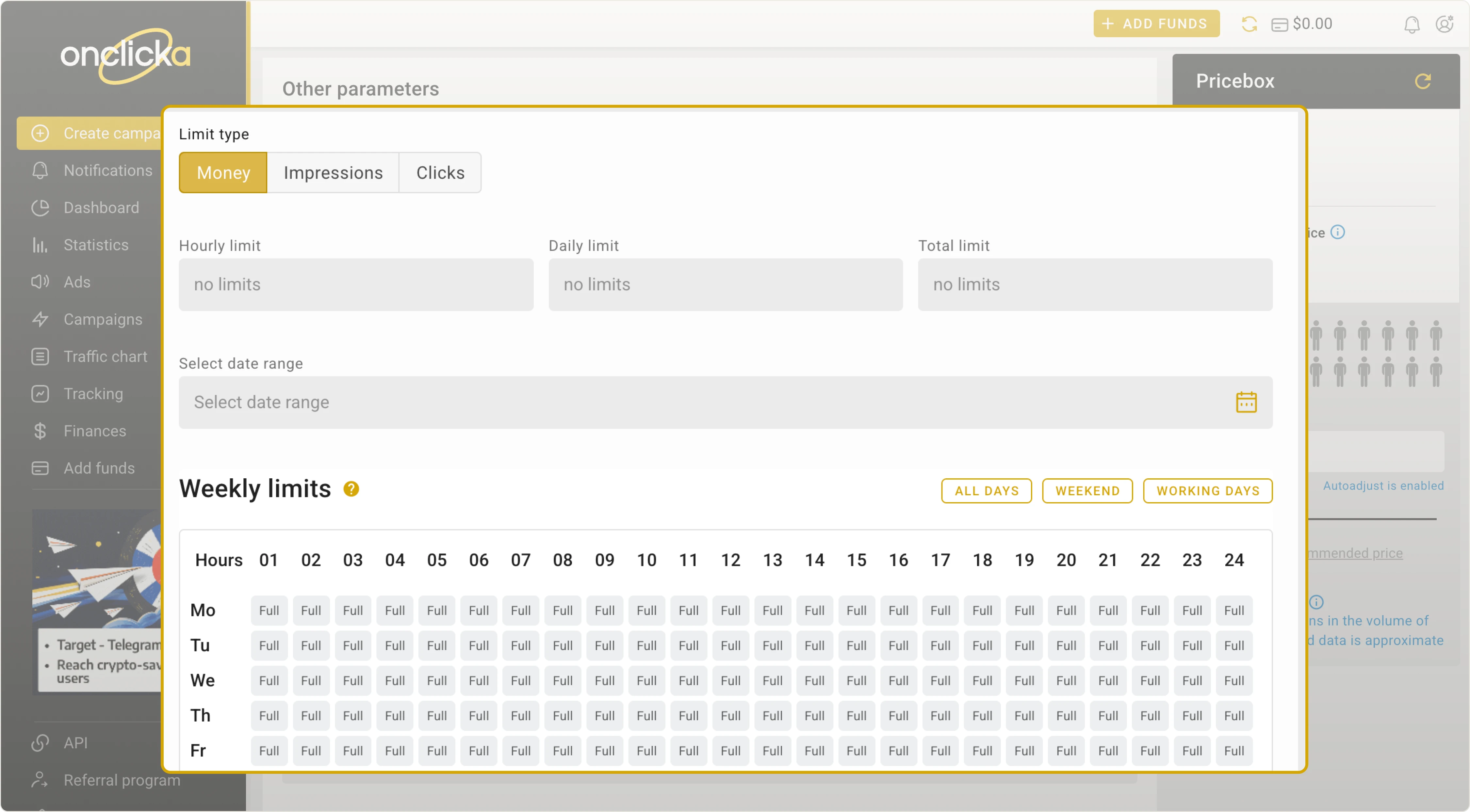
Let’s start with how to set a Money limit.
Money limit
Step 3. You can set limits based on hours, days, or the total budget for the campaign.
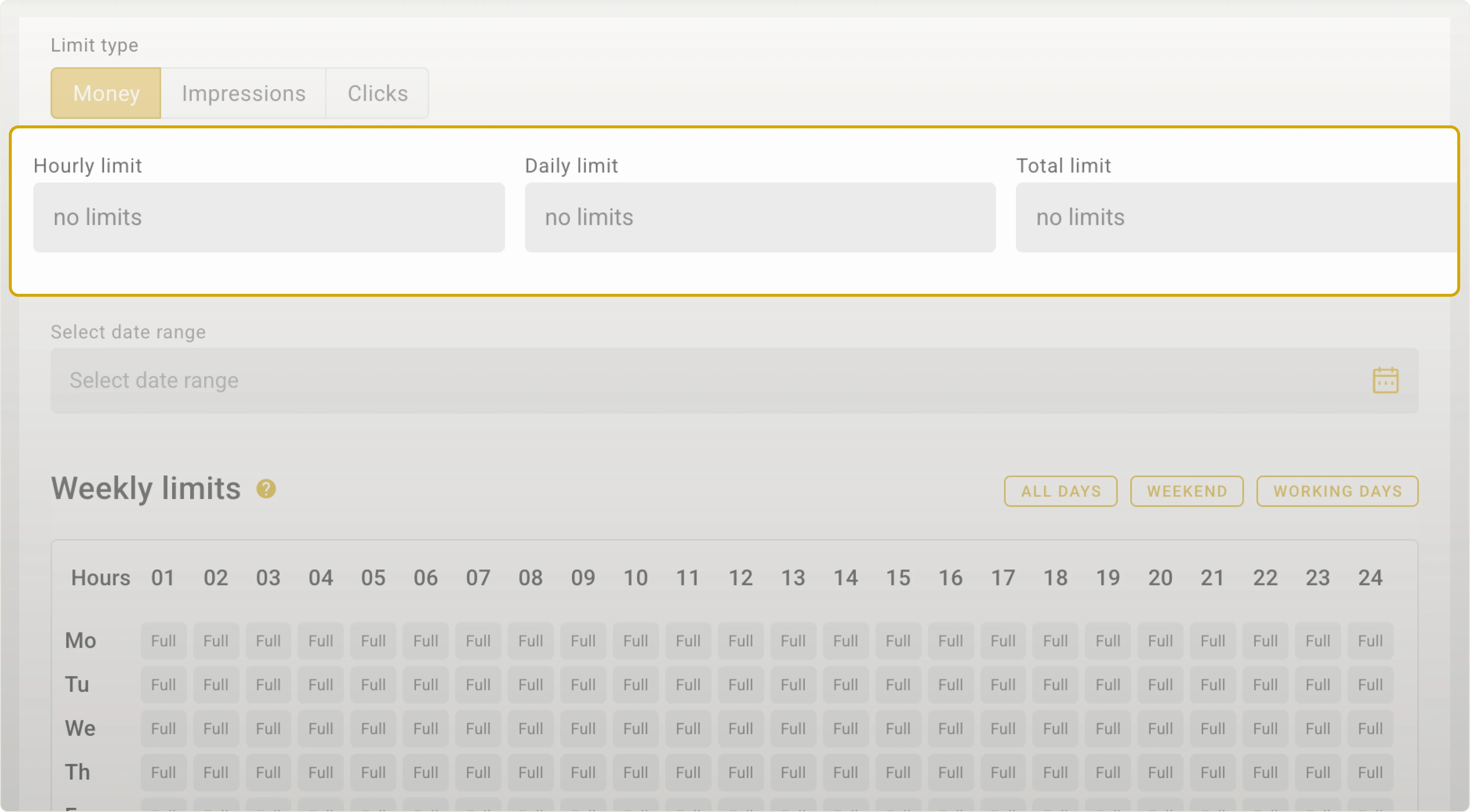
For example, if your daily budget is $10, simply enter “10” in the Daily limit field.
Step 4. Select date range. To do so, click on its field and choose your dates using the popup calendar:
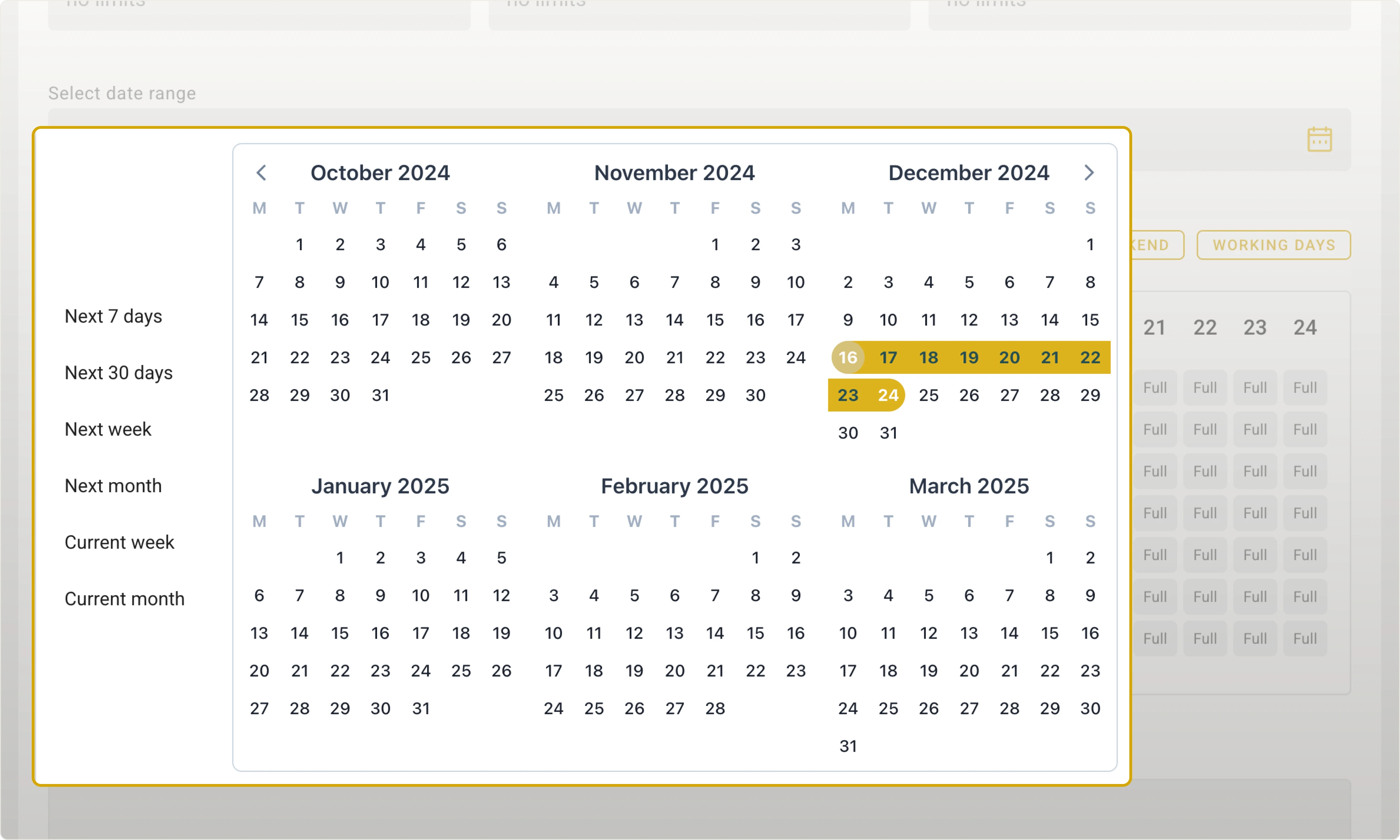
Step 5. To set the limit for selected days, you can use Weekly limits:
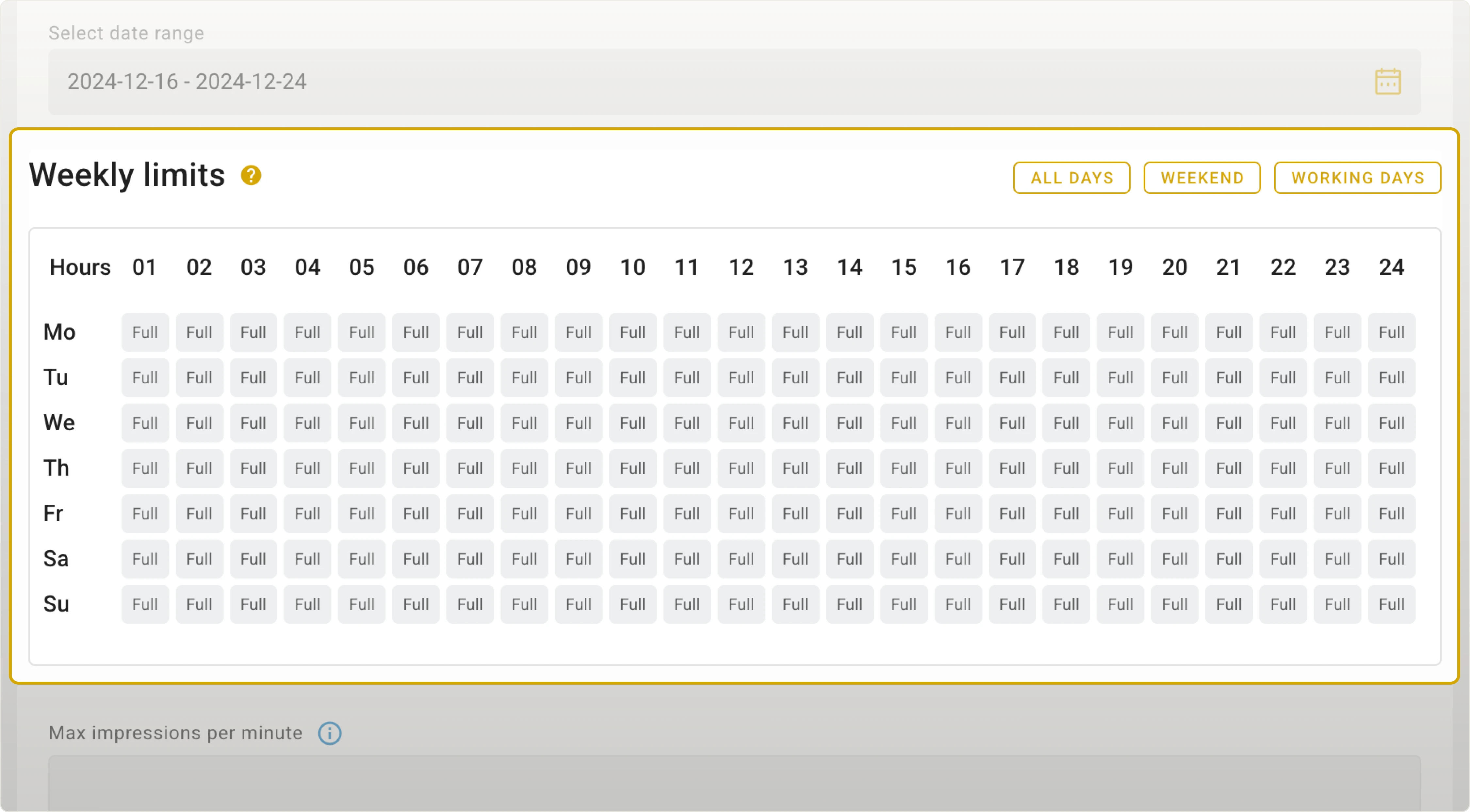
Let’s explore this option by clicking on one of tiles:
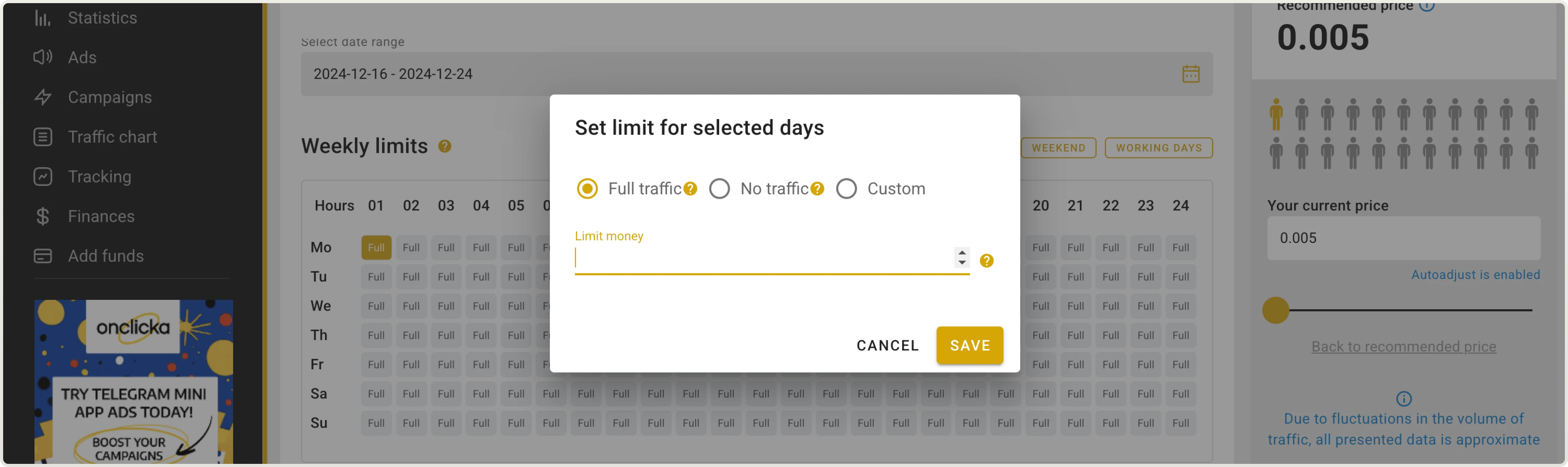
Full (Full traffic)
Full traffic means no hourly limits are set, allowing your campaign to run without restrictions for that hour.
No (No traffic)
To stop traffic during a specific hour, click on the hour tile, select No traffic, and click Save. This works the same as setting the limit to 0.
Example. If you set a limit of 0 for the time period 00:00–01:00 on Mondays, it means you won’t receive any impressions during that hour on Mondays. If you use calendar limits but leave the fields empty, you'll receive all available traffic for those hours:
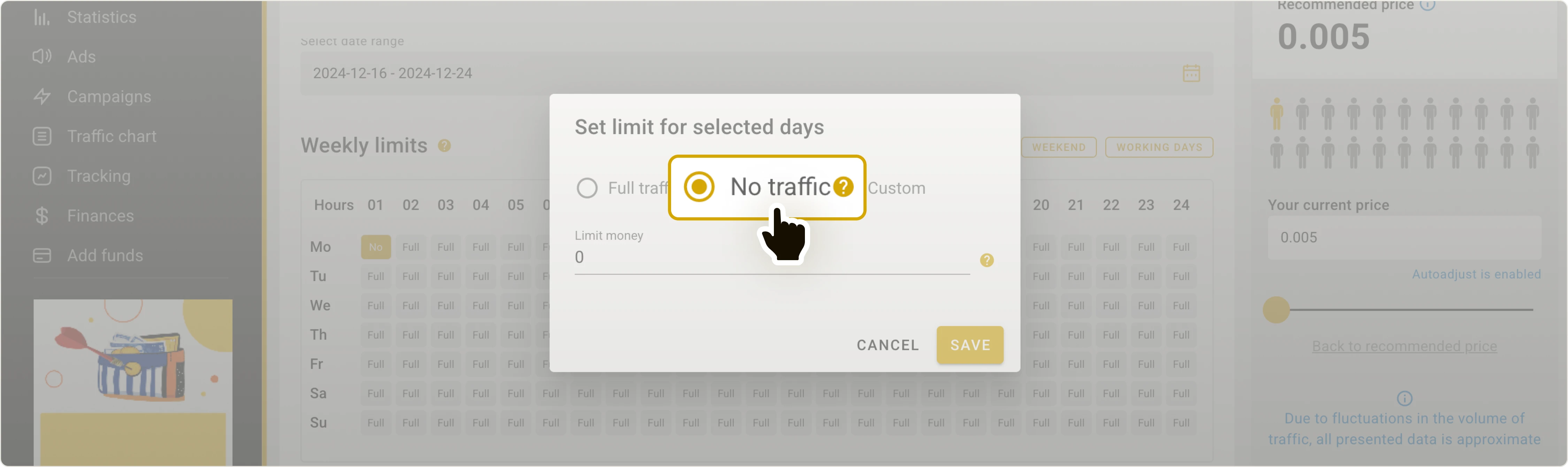
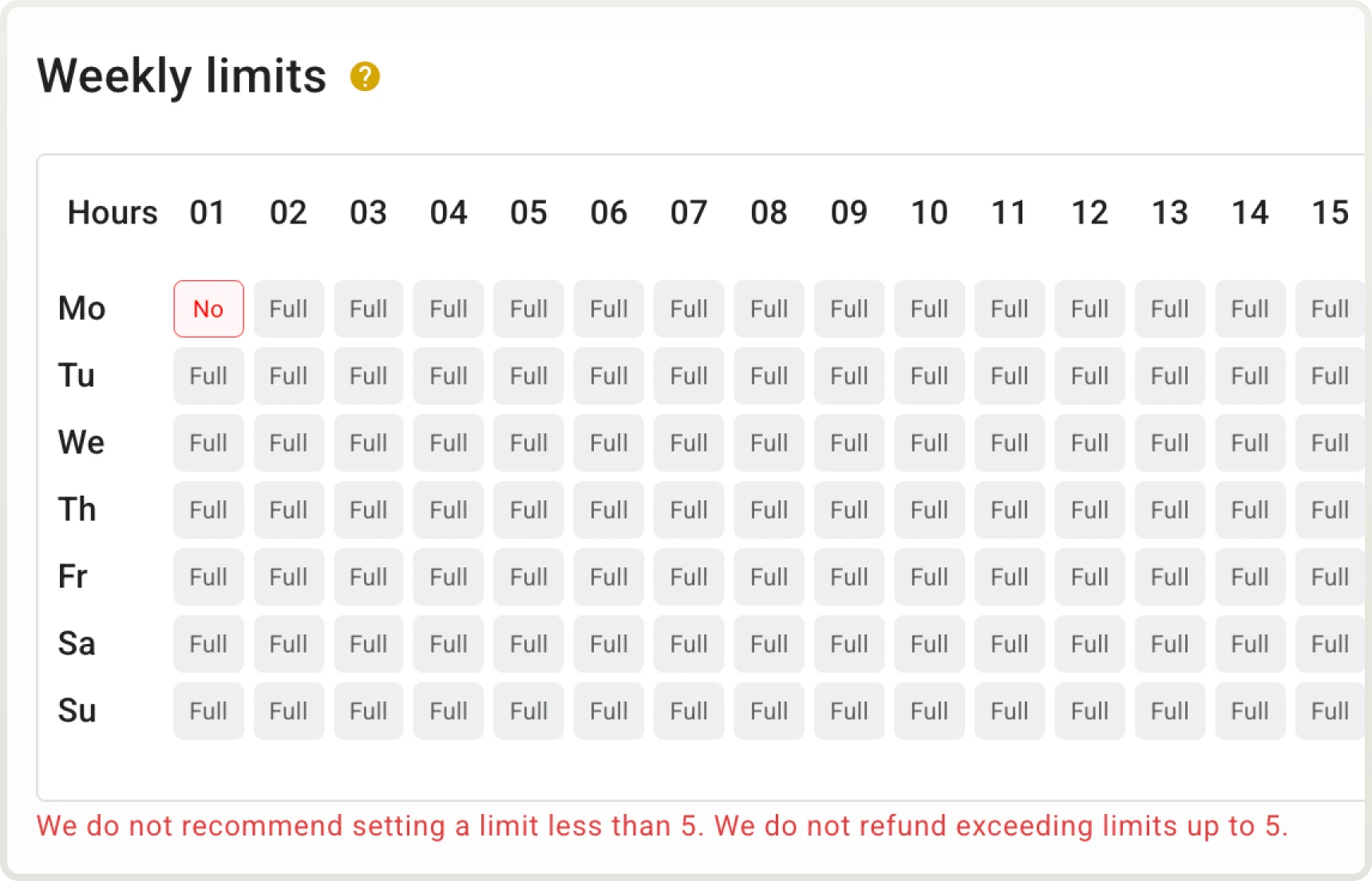
Lim (Custom)
Select one or more hours of the day and set a custom limit. You can enter any amount, but we recommend setting it higher than $5:
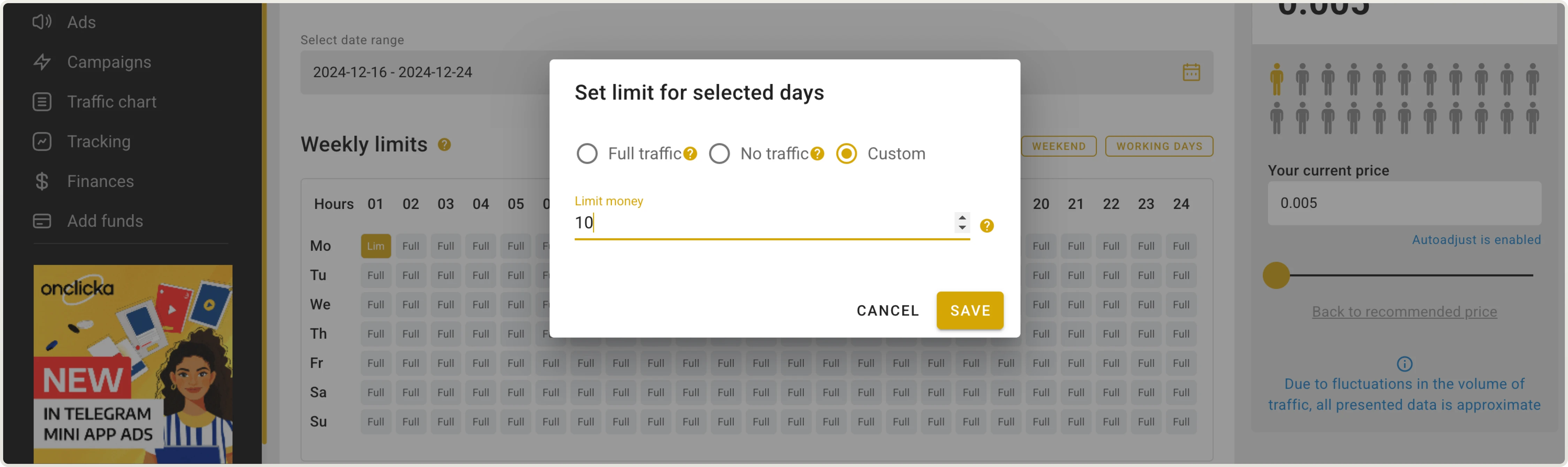
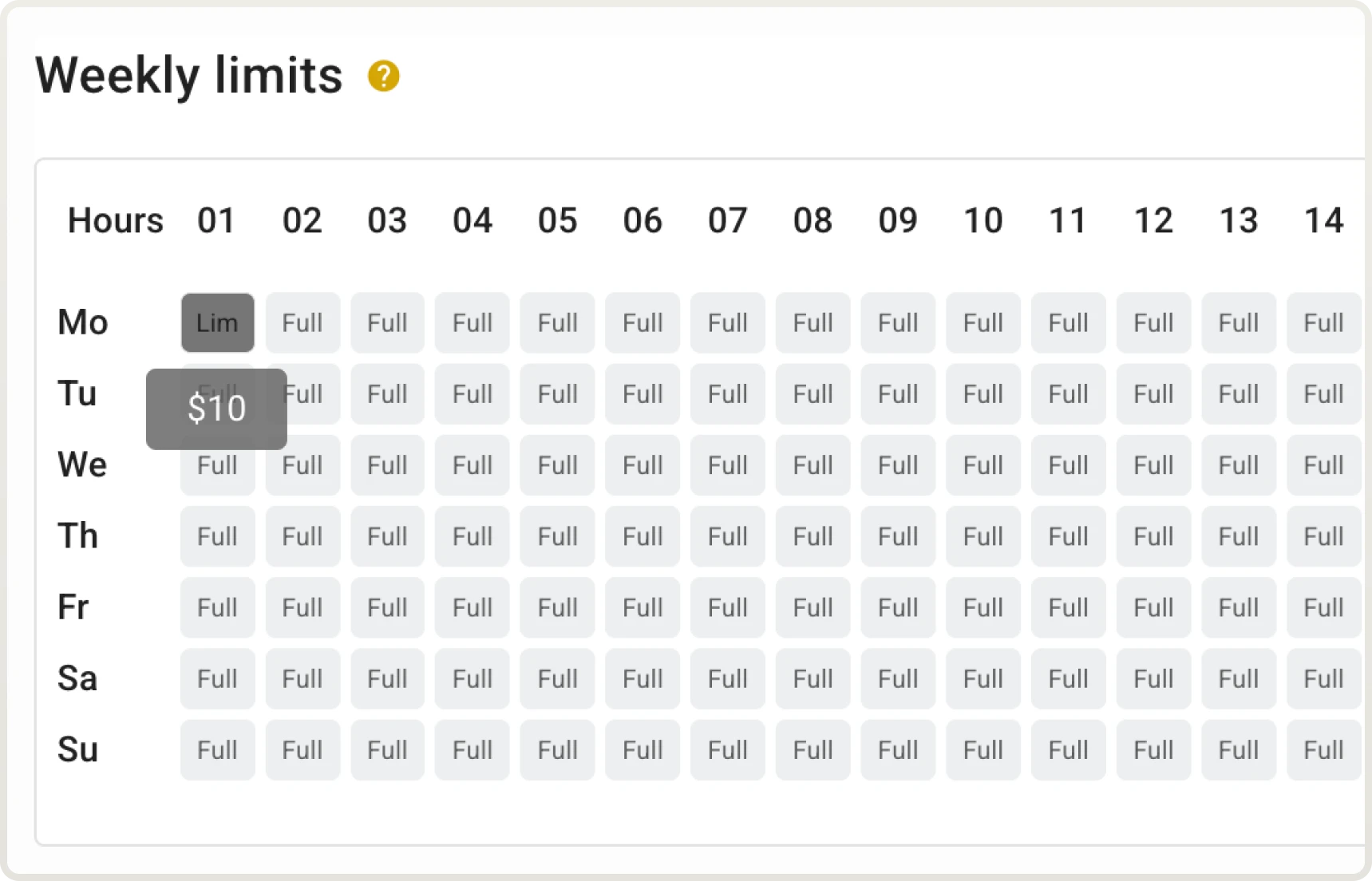
In the screenshot above, a limit of 10 means you’ll spend no more than $10 during that hour.
Weekly limits are an additional feature for restricting traffic during specific times and days. It’s not necessary to set them.
Clicks limit and Impressions limit
Steps 3–5. Setting these limit types follows a similar process to setting the Money limit type. You can configure their Hourly, Daily, and Total limits as well as Weekly limits.
Clicks
You can set limits based on hours, days, or the total budget for the campaign:
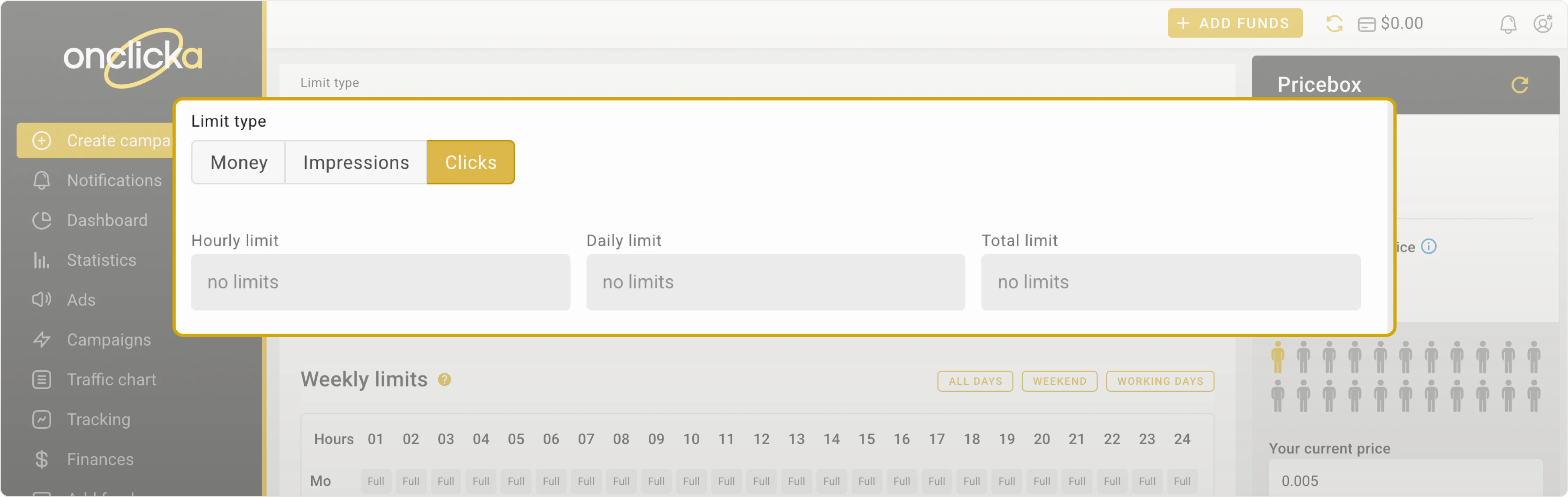
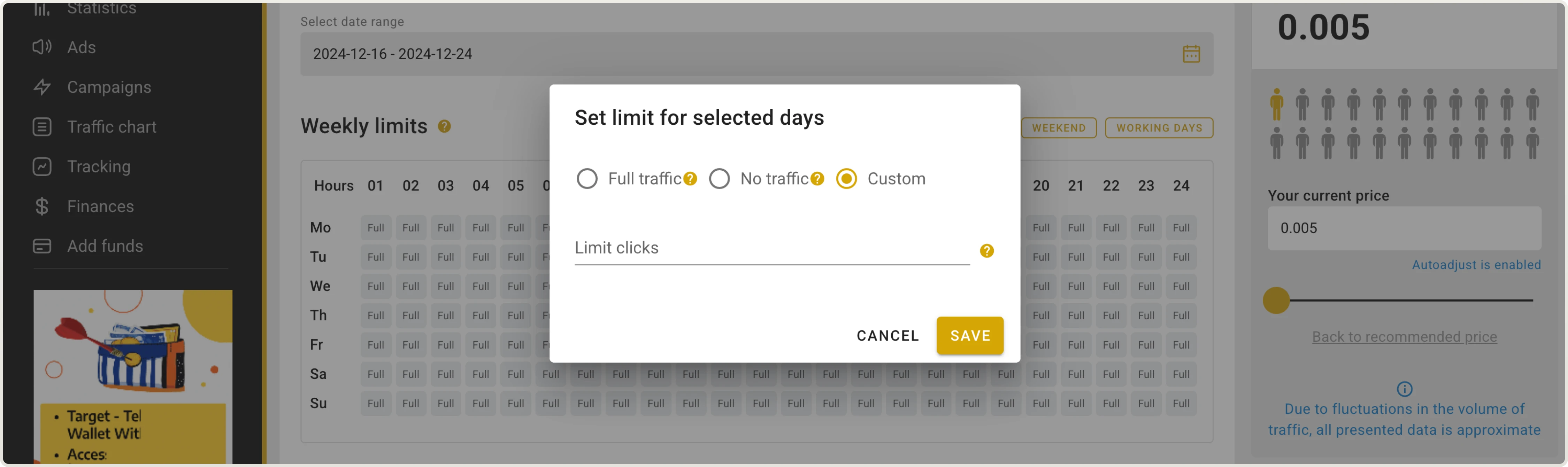
Impressions
For example, you can set a custom limit, such as 100,000 impressions:
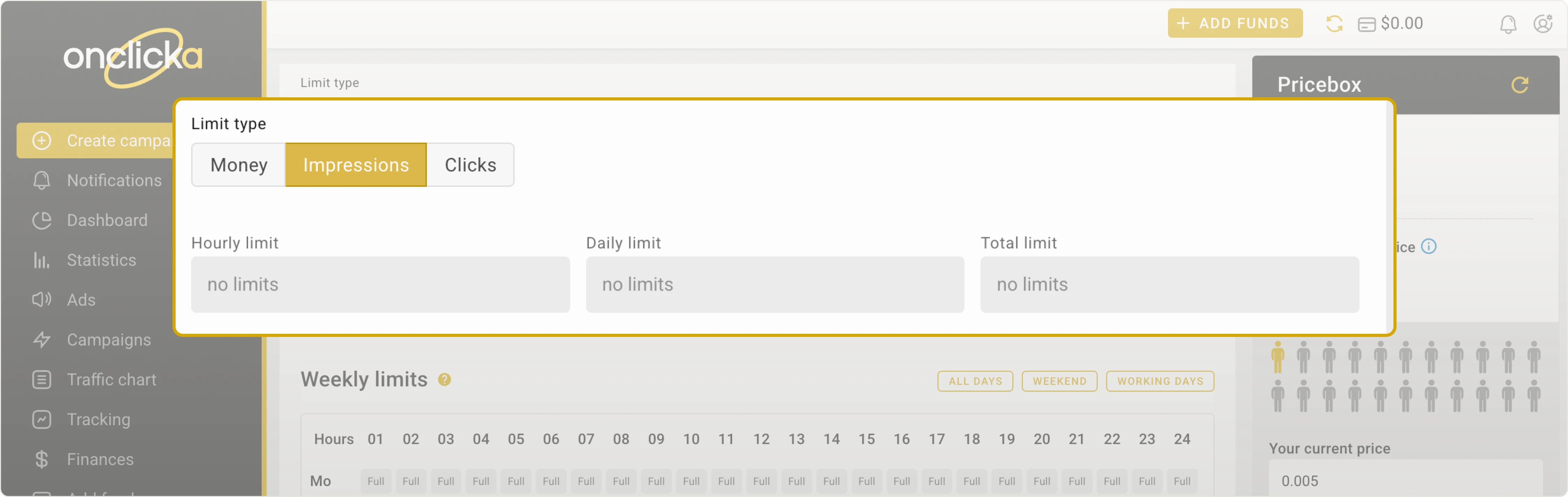
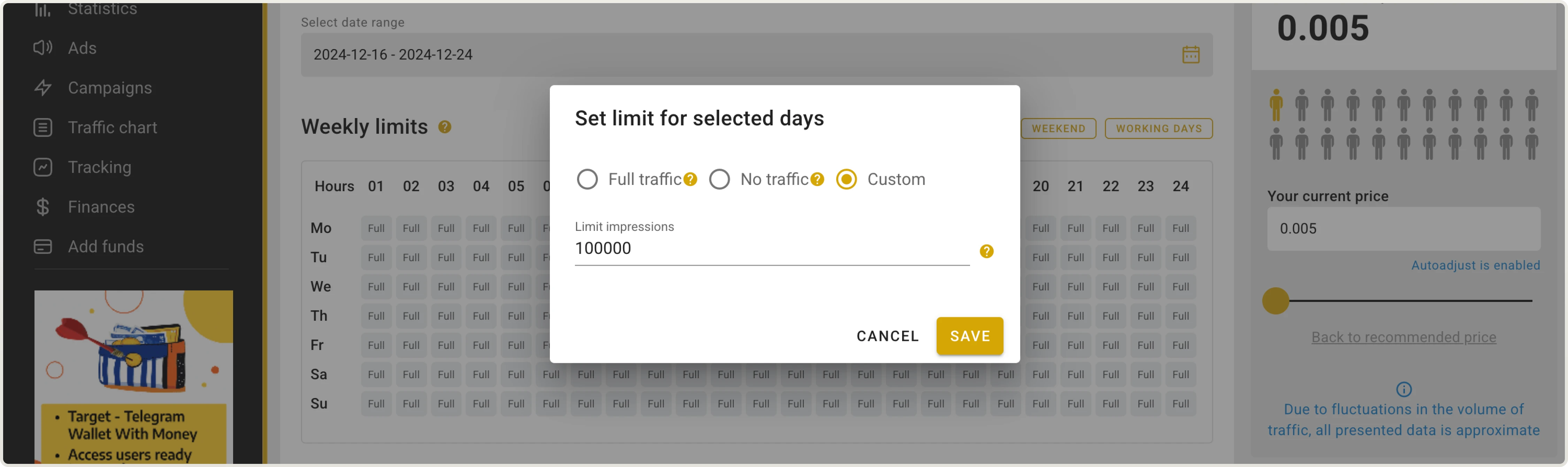
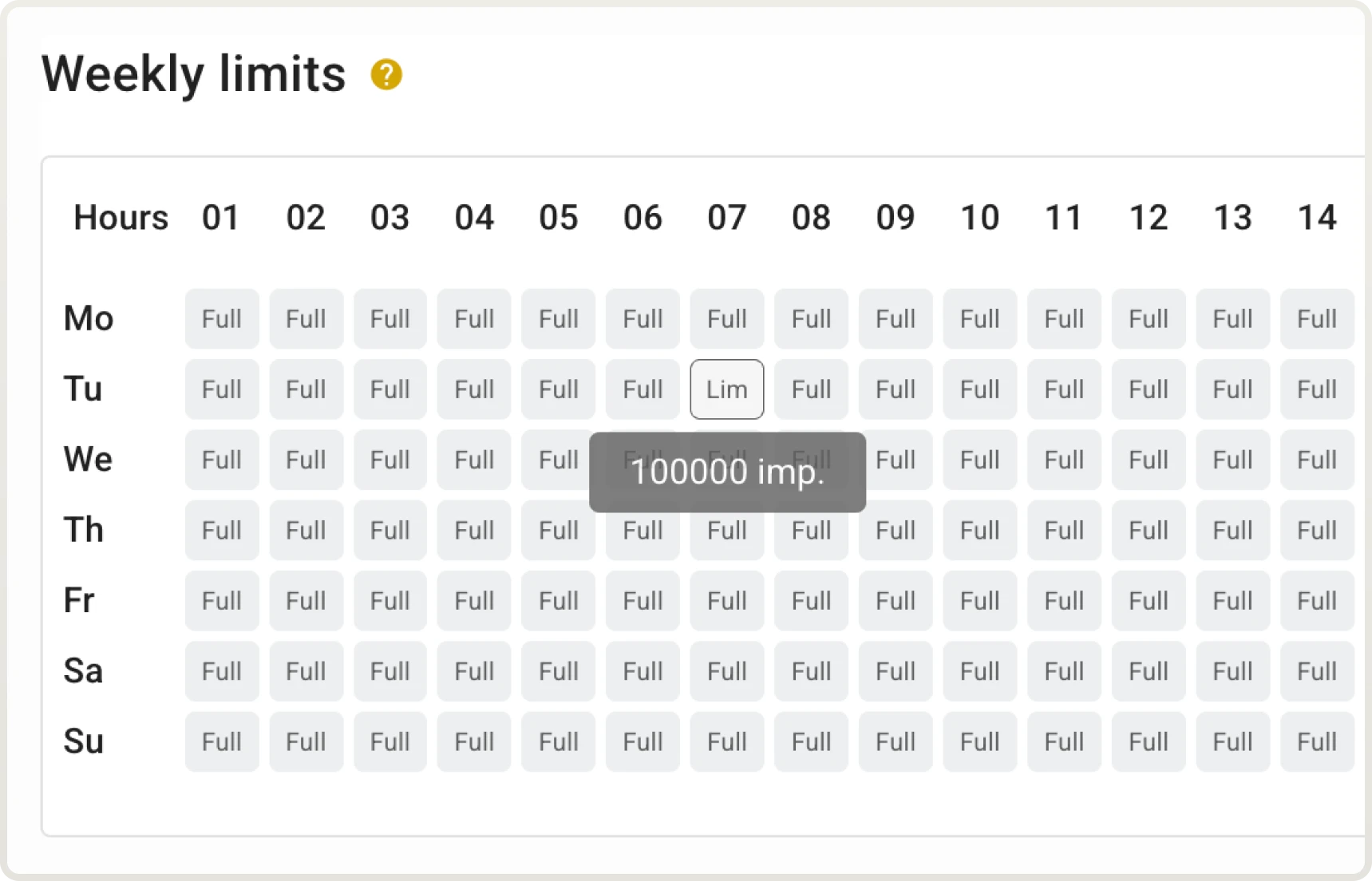
Weekly limits are an additional feature for restricting traffic during specific times and days. It’s not necessary to set them.
Step 6. Max impressions per minute
Enter the maximum impressions per minute if needed. You can set how many impressions you want per minute.
You can leave it unlimited, pick a ready-made limit, or enter your own:
Value 1 equals 10,000 impressions per minute.
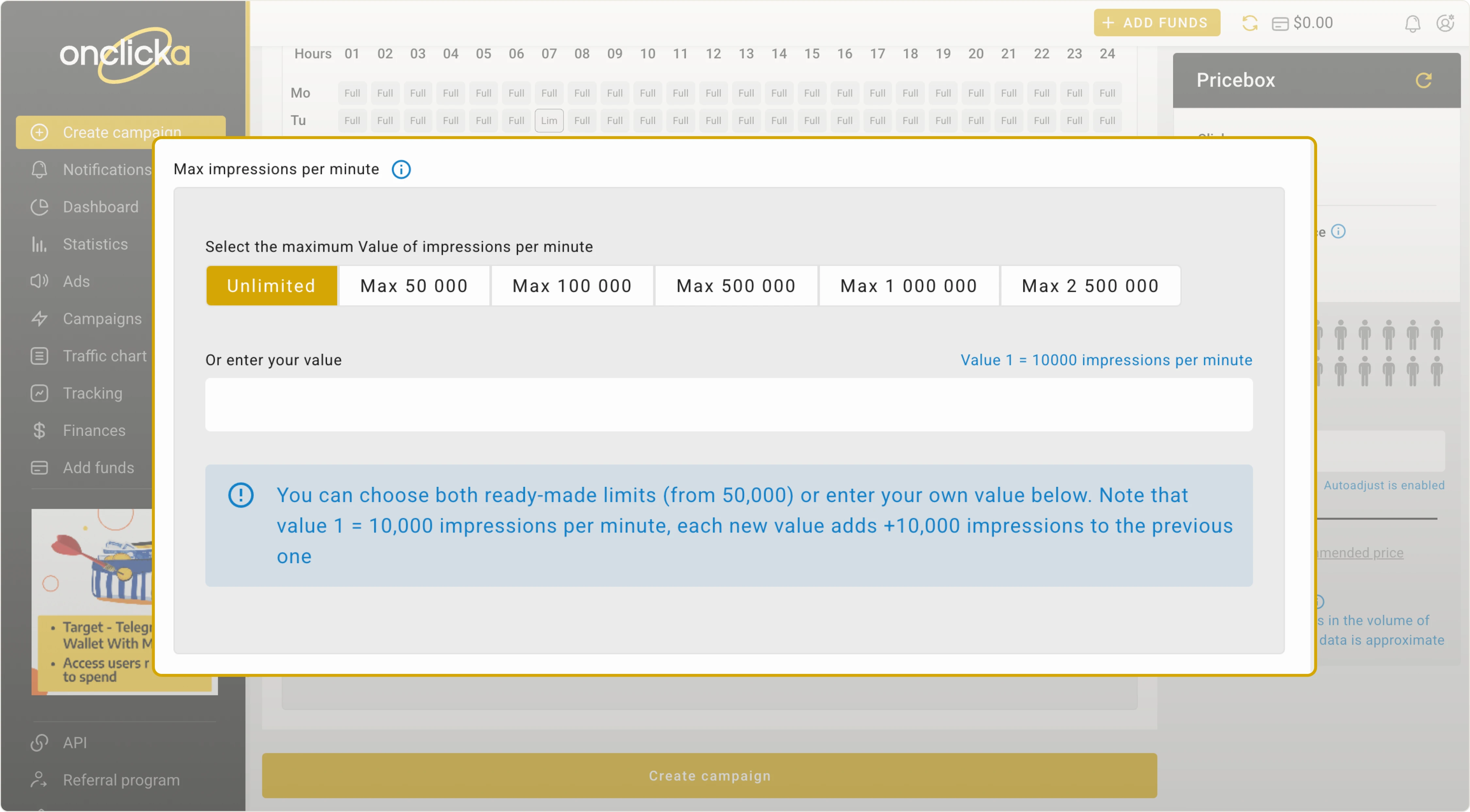
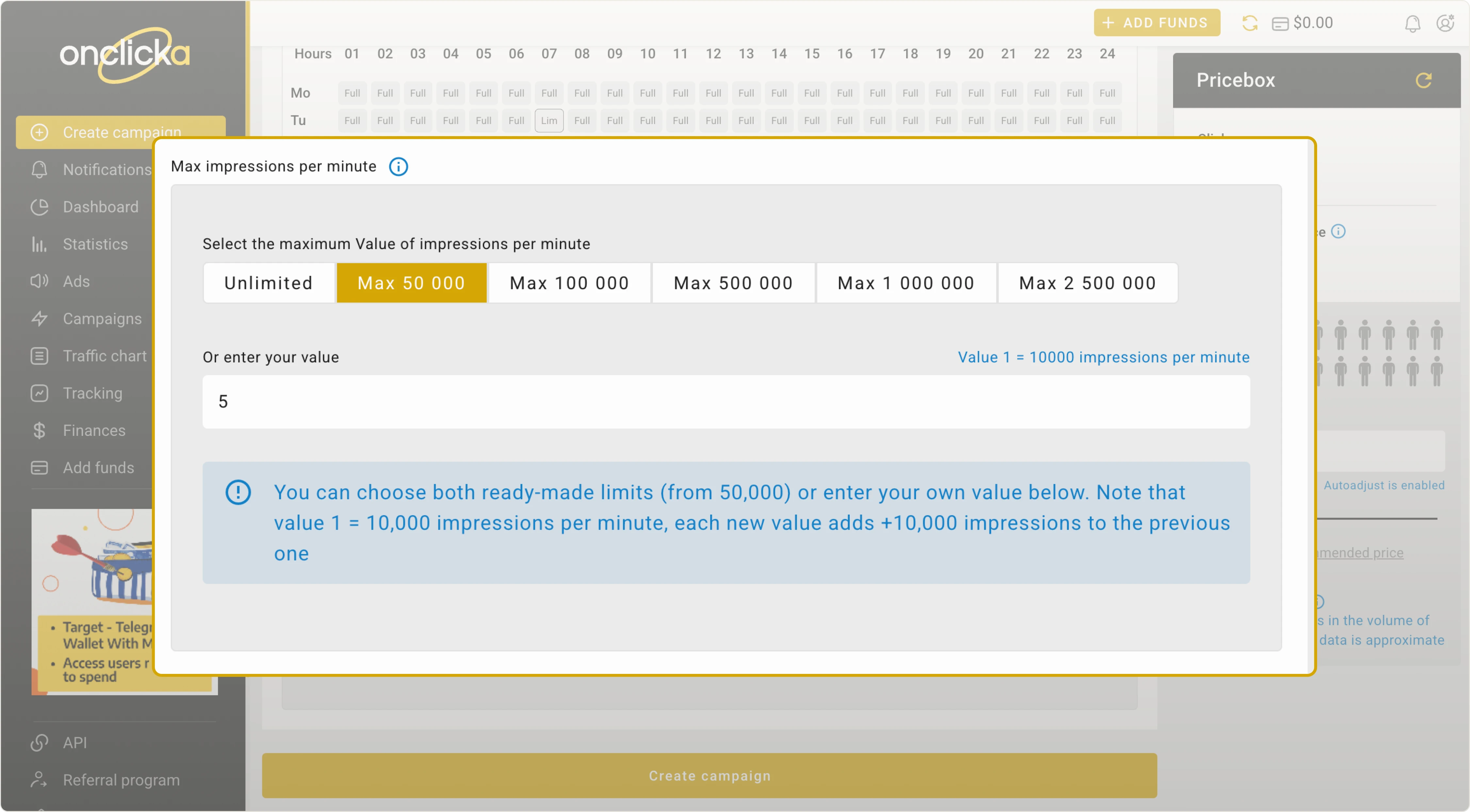
Advertising costs might go up to 10% over the set limits. We recommend setting limits of at least $5, whether in money, clicks, or impressions.
We don’t refund amounts exceeding the limit by up to $5. If limits are exceeded due to technical issues, we’ll refund 90% of the costs that go beyond the limit.
