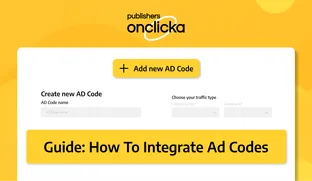In this article we will discuss how to integrate OnClicka's ad codes into your website for different ad formats.
Looking to monetize your website effortlessly? You're in the right place! Here's a step-by-step guide on how to seamlessly integrate OnClickA's ad codes into your website and start earning.
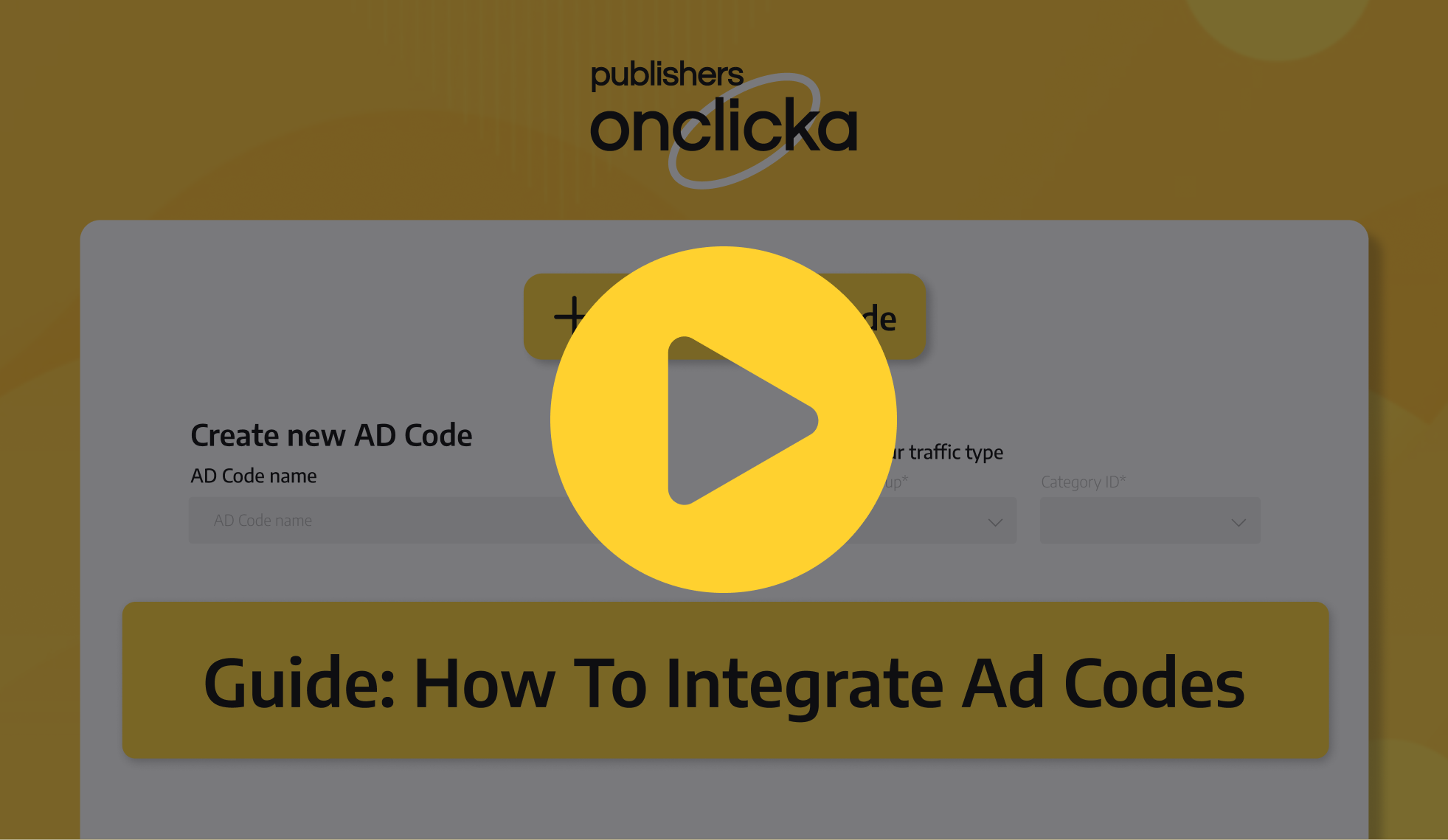
Ad code integration
1. Sign up to OnClickA Publishers: Register for an account on OnClickA Publishers platform to begin your journey
2. Add an ad code and name it: Provide a name for your ad code, making it easier for you to identify and manage your ads
3. Choose the category group: Select the category group that best represents the content of your website
4. Select ad format(s) for your ad code: Choose one or more ad formats from options including in-page ads, web-push notifications, popunder ads, video/in-stream ads, and banners, depending on your preferences and requirements.
5. Copy the ad code: Once you've configured your ad settings, simply copy the provided ad code and paste it into your website.
6. Open Your web page’s source code and put the ad code into the head or body section:
<head>
…
</style>
<script async src="https://js.onclckmn.com/static/onclicka.js" data-admpid="000000"></script>
</head>
or
<head>
…
</head>
<body>
<script async src="https://js.onclckmn.com/static/onclicka.js" data-admpid="000000"></script>
</body>
</html>
We recommend to integrate the ad code into the head section. This will assist in faster ads appearance when loading the web page.
Native ads and banner ad codes integration
If you’re working with banners, the integration path differs a little bit. Let us consider it in detail:
When working with banners, you need to paste the ad code with the container into your web page’s code. We recommend to paste the ad code into the head section and the container into the body section:
<head>
…
<script async src="https://js.onclckmn.com/static/onclicka.js" data-admpid="000000"></script>
</head>
<body>
<div data-nat='6151'></div>
</body>
</html>
In this case the figures in <div data-nat='6151'></div> are the ad spot id on your website.
Web push ad code integration
When working with push notifications, you need:
1. Get the ad code at OnClickA
2. Download the file called ######.js
3. Go to the root folder of your website and create a new folder called ps
4. Upload the ######.js file into the ps folder
5. Integrate the ad code into the head or body section:
<head>
…
…
</style>
<script async src="https://js.onclckmn.com/static/onclicka.js" data-admpid="153207"></script>
</head>
Important:
- make sure you place the .js file into the ps folder in the root folder of your server
- do not rename the file and do not change the name of the folder (names PS, Ps, pS, Js, jS, JS will not work)
- do not duplicate the ad codes and ad spots
Start monetizing your website today with OnClickA!